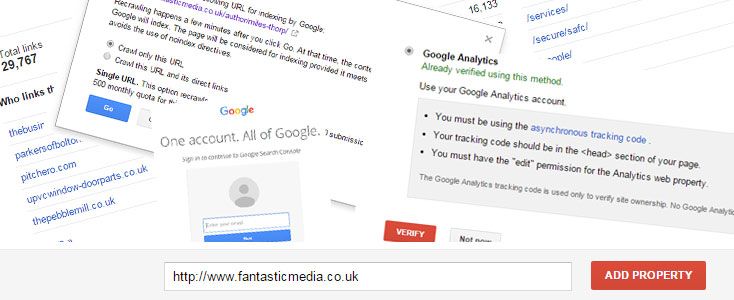Hello Fantastic team! The Google Search Console or Webmaster Tools is something that gets overlooked when launching and managing a site but is incredibly important. I’m going to discuss a couple of features and how to find and use them.
Access Search Console
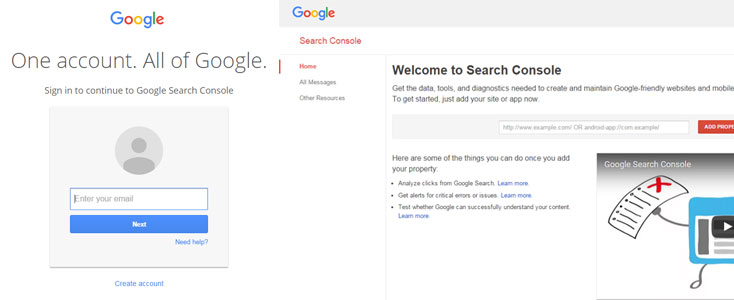
- Visit www.google.com/webmasters/tools
- Enter the Fantastic Google login details and you will be redirected to the Search Console dashboard
That’s it! Your now in the Google Search Console.
Adding a Website
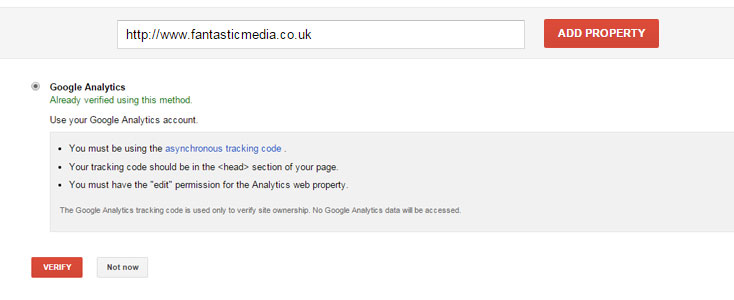
- Insert your websites url eg: http://www.fantasticmedia.co.uk
- Verify ownership of the site by using one of the many methods Google allows – I recommend using Google Analytics as this should already be in place so it’s just a case of selecting the option and clicking ‘Verify’
Your site has now been added and you will be redirected to the dashboard. Find out more about this step here https://support.google.com/webmasters/answer/34592?hl=en
Submit a URL to the Google Index
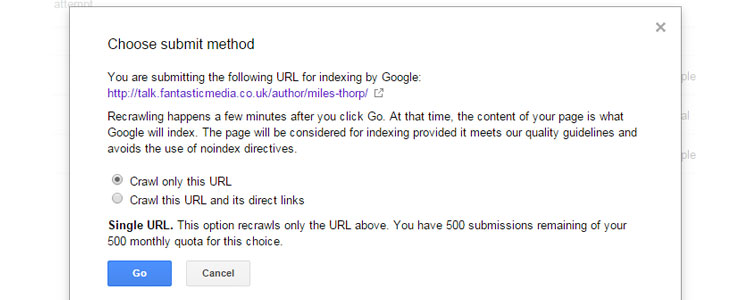
- Go to the ‘Fetch as Google’ page – Crawl > Fetch as Google
- Insert url you wish Google to index and click ‘Fetch’
- Click ‘Submit to index’ on the relevant row
- You will then see a popup – choose which option you would like Google to use
Crawl only this url Upto 500 submissions per month
Crawl this URL and it’s direct links Upto 10 submissions per month - Google will now crawl the page you submitted
Find out more about this step here https://support.google.com/webmasters/answer/6065812?hl=en
View Backlinks
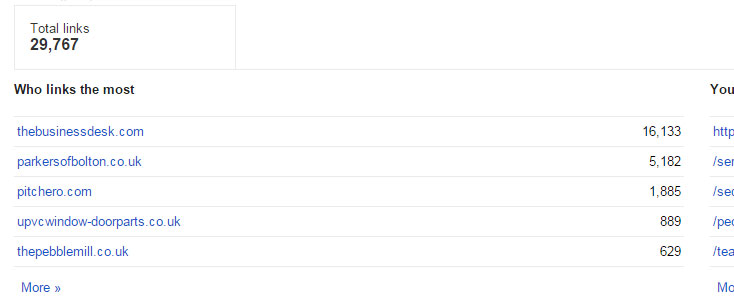
- Go to the ‘Links to Your Site’ page – Search Traffic > Links to Your Site
- This brings you to a dashboard with a quick overview of your back links. You can see all back links by clicking on the ‘More’ buttons
Find out more about this step here https://support.google.com/webmasters/answer/55281?hl=en